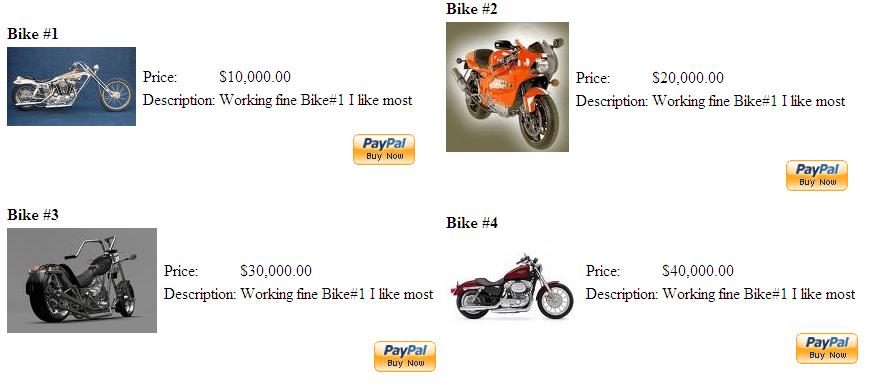Wednesday, October 19, 2011
Simplest PayPal Integration with asp.net in 5 steps
Hello friends,
In Today’ Scenario PayPal is well known name, so its not need any introduction.
I know after reading title you are excited to know how to integrate PayPal in your website. First thing I declare here there different technique, different ways of using PayPal so it’s up to you what way you like to integrate. I am using here with simplest way. Just follows the steps.
Step 1: PayPal provide lot of thing for developer to integrate PayPal in developer web site. Here our first step is to create a developer account on PayPal so we can test it.
For that just login on PayPal Site https://developer.paypal.com
In Today’ Scenario PayPal is well known name, so its not need any introduction.
I know after reading title you are excited to know how to integrate PayPal in your website. First thing I declare here there different technique, different ways of using PayPal so it’s up to you what way you like to integrate. I am using here with simplest way. Just follows the steps.
Step 1: PayPal provide lot of thing for developer to integrate PayPal in developer web site. Here our first step is to create a developer account on PayPal so we can test it.
For that just login on PayPal Site https://developer.paypal.com
Just create your account over here create a buyer and seller account for testing.
PayPal provide Sandbox site for testing.
PayPal provide Sandbox site for testing.
A buyer account use for buy something from your site (On Sandbox)
And Seller account use for Sell Something to your buyers on your site means your shops account (for testing on Sandbox)
And Seller account use for Sell Something to your buyers on your site means your shops account (for testing on Sandbox)
Step 2:- Once you have done with creating Sandbox work then here we take a task suppose I am a bike seller and I am selling bikes online then I have following page to show bikes
From here user can buy any bike on my site.
And he can do payment by paypal. For this we used PayPal image which you can get by https://www.paypal.com/en_US/i/btn/x-click-but01.gif
You can find much option as your requirement.
From here user can buy any bike on my site.
And he can do payment by paypal. For this we used PayPal image which you can get by https://www.paypal.com/en_US/i/btn/x-click-but01.gif
You can find much option as your requirement.
Here we did code for each image button for this I have made a session which keep bike information with name, price and description.
Public Class pub_clsCommon
Public Const _strBikeSession As String = “BIKESESSION”
End Class
_
Public Class pub_clsBikeInfo
Public lngId As Integer
Public strBikeName As String
Public strBikePrice As Decimal
Public strBikeDescription As String
End Class
Public Const _strBikeSession As String = “BIKESESSION”
End Class
_
Public Class pub_clsBikeInfo
Public lngId As Integer
Public strBikeName As String
Public strBikePrice As Decimal
Public strBikeDescription As String
End Class
Step 3:-
On button click we fill this session as shown below.
Private Sub imgBike5_Click(ByVal sender As Object, ByVal e As System.Web.UI.ImageClickEventArgs) Handles imgBike5.Click
Try
clsSession = New pub_clsBikeInfo
clsSession.lngId = 5
clsSession.strBikeName = “Harley Davidson Model#005″
clsSession.strBikePrice = Me.lblPrice5.Text
clsSession.strBikeDescription = Me.lblDescription5.Text
Session(pub_clsCommon._strBikeSession) = clsSession
Response.Redirect(“PayPalIntegration.aspx”)
Catch ex As Exception
Throw ex
End Try
End Sub ‘imgBike5_Click
On button click we fill this session as shown below.
Private Sub imgBike5_Click(ByVal sender As Object, ByVal e As System.Web.UI.ImageClickEventArgs) Handles imgBike5.Click
Try
clsSession = New pub_clsBikeInfo
clsSession.lngId = 5
clsSession.strBikeName = “Harley Davidson Model#005″
clsSession.strBikePrice = Me.lblPrice5.Text
clsSession.strBikeDescription = Me.lblDescription5.Text
Session(pub_clsCommon._strBikeSession) = clsSession
Response.Redirect(“PayPalIntegration.aspx”)
Catch ex As Exception
Throw ex
End Try
End Sub ‘imgBike5_Click
Once this done we go for Second page which is PayPalIntegration.aspx.
Step4:-The payPalIntegration.aspx is the main page from this page we interact with PayPal.
On this form we are using Action =”https://www.sandbox.paypal.com/cgi-bin/webscr”
Step4:-The payPalIntegration.aspx is the main page from this page we interact with PayPal.
On this form we are using Action =”https://www.sandbox.paypal.com/cgi-bin/webscr”
which is basically paypal sandbox address and it’s for testing basically.
We have to send some require fields which are necessary for PayPal as hidden variables.
These hidden fields are like
1) Business: – in this yours PayPal business id save like “xyz@xyz.com”
2)cmd :- in this we put value “_cart”
3)Currency_code:- like USD Or other
4)Item_Name_N :- Where n is Item number sequence like 1,2,3. This will keep Item Name
5)Item_description_N :- where n is the item number Sequence like 1,2,3.This will keep Item Description
6)Amount_N :- Where n is the item number Sequence like 1,2,3. This will keep item amount
Similarly we can assign shipping, notes and other variables if required.
These hidden fields are like
1) Business: – in this yours PayPal business id save like “xyz@xyz.com”
2)cmd :- in this we put value “_cart”
3)Currency_code:- like USD Or other
4)Item_Name_N :- Where n is Item number sequence like 1,2,3. This will keep Item Name
5)Item_description_N :- where n is the item number Sequence like 1,2,3.This will keep Item Description
6)Amount_N :- Where n is the item number Sequence like 1,2,3. This will keep item amount
Similarly we can assign shipping, notes and other variables if required.
Step 5:- once we done with this fields we just post this form after updating item description, name, and amount as our need.
In this way we can use paypal integration in simplest manner.
In this way we can use paypal integration in simplest manner.
You can see test code at http://indiandotnetWithPayPalIntegration.tk
and also download code from http://IndianDotnetWithPayPalIntegration.tk
For more detail you can visit https://developer.paypal.com
I hope you understand the basic. I will come up with further operation in coming up session till then