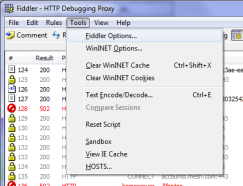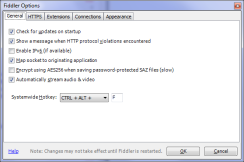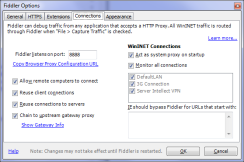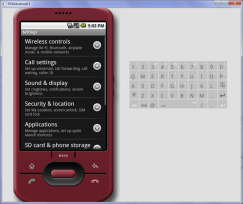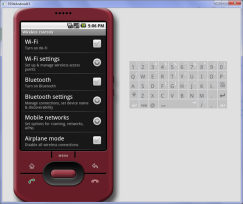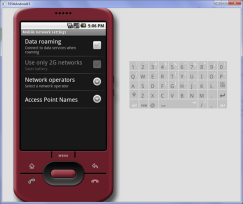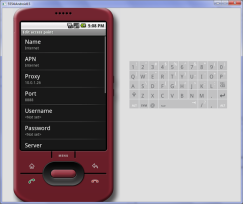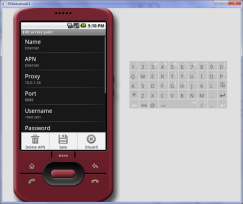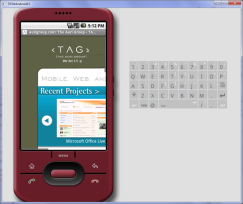Friday, October 21, 2011
Getting Android Emulator Working With Fiddler (HTTP Proxy Tool)
CONFIGURING FIDDLER
Ok, I wrestled with this for days, but finally have it figured out. If you’re trying to make the Fiddler HTTP Proxy work with the Android emulator so you can debug web services and the like, here’s how to do it:
First we need to configure Fiddler to accept traffic from the emulator. In this case I am running Fiddler on the machine that is also hosting the emulator.
1. Start Fiddler
2. Go to Tools, then Fiddler Options
3. Configure General and Connections tabs to look like the ones below:
4. Click OK
5. Quit and Relaunch Fiddler (important!)
6. Enable the Streaming feature in Fiddler so HTTP requests are shown as they occur.
CONFIGURING THE EMULATOR1. Start the emulator
2. Go to Settings, then Wireless controls
It is normal for tapping Wireless controls to cause a crash. Just try again and it will work. Don’t ask me why the emulator is so buggy – complain to Google.
3. Tap Mobile networks
4. Select Access point names
5. Choose the selected access point and configure the following options:
- Name : Internet
- APN : Internet
- Proxy : Fiddler’s proxy IP address (10.0.1.26 in my case)
- Port : Fiddler’s proxy IP port (8888)
- Username : <Not set> (clear it if anything is already there)
- Password : <Not set> (clear it if anything is already there)
- MCC : 310
- MNC : 260
- APN : Internet
- Proxy : Fiddler’s proxy IP address (10.0.1.26 in my case)
- Port : Fiddler’s proxy IP port (8888)
- Username : <Not set> (clear it if anything is already there)
- Password : <Not set> (clear it if anything is already there)
- MCC : 310
- MNC : 260
Don’t play with any of the other settings!
Note: This part is special thanks to Xeros who posted to this thread.
6. Press MENU and then press Save
7. Keep going back until you’re at the home screen. I don’t know if this makes a difference, but I’m just making sure…
8. Try loading a Web site and you should see the traffic in Fiddler.
That should do it!
Note: You may need to disable Windows Firewall to make this work. Obviously I don’t need to tell you not to do this on a public network.