Monday, October 10, 2011
Shopping Cart Example Code In ASP.NET GridView DataList
Creating Shopping cart example source code using asp.net 2.0,3.5 with gridview and datalist C#.NET,VB.NET
In this example i'm using GridView and DataList controls to create Products page and Product Details page in online shopping cart example
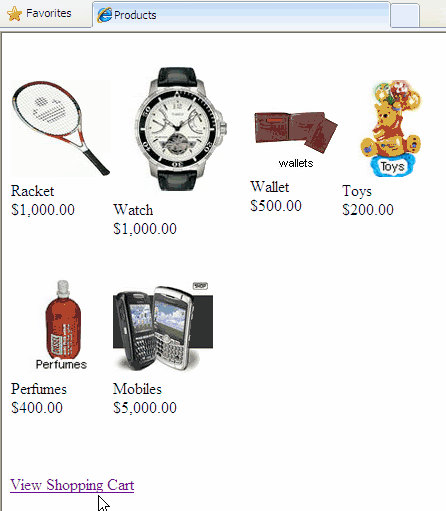
First of all we need to create a ShoppingCart class, for this right click on solution explorer and add new class, name it ShoppingCart.cs
Write this code in ShoppingCart.cs class
Now to create Products page, add a new webform and name it Products.aspx, add sqldataSource and configure it for select statement,
read this for how to configure SqlDataSource
Add a DataList Control on the page and make SqlDataSource1 it's source.
Configure Datalist according to below mentioned source
Now add a new webform and name it ProductDetails.aspx , this page is used for showing details for selected product from product catalog page, again add a SqlDataSource and DataList Control on this page and configure them according to source shown below, this time datalist is populated using QueryString Parameters.
Write this code in C# code behind of ProductDetails.aspx page
Now right click on solution explorer and add new web user control, name it CartControl.ascx
In design view of this control add a new GridView control and a label below gridview, html shource of this control should look like this
Open web.config file and add this section for enabling anonymous users to add items to cart
Now go to code behnd of CartControl.ascx and write this code
Now add Global Application Class (Global.asax) by right clicking on solution explorer > add new Item. and write code mentioned below in it.
Add another webform and name it UserCart.aspx, in design view of this page drag the CartControl we've just created and put a hyperlink for going back to products cataloge page
Tha's it , build and run the application
Have fun
Download the sample code attached

In this example i'm using GridView and DataList controls to create Products page and Product Details page in online shopping cart example
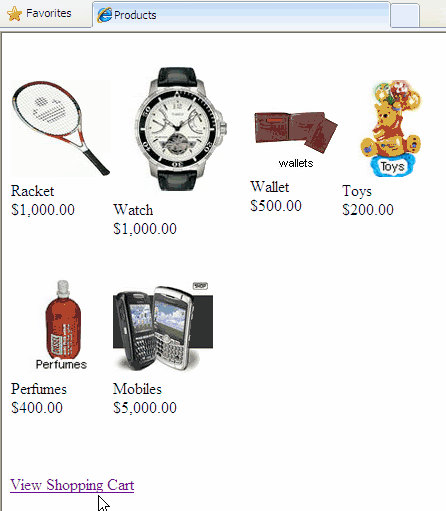
First of all we need to create a ShoppingCart class, for this right click on solution explorer and add new class, name it ShoppingCart.cs
Write this code in ShoppingCart.cs class
namespace ShoppingCartExample
{
/// <summary>
/// Summary description for ShoppingCart
/// </summary>
[Serializable]
public class CartItem
{
private int _productID;
private string _productName;
private string _imageUrl;
private int _quantity;
private double _price;
private double _subTotal;
public CartItem()
{
}
public CartItem(int ProductID, string ProductName,
string ImageUrl, int Quantity, double Price)
{
_productID = ProductID;
_productName = ProductName;
_imageUrl = ImageUrl;
_quantity = Quantity;
_price = Price;
_subTotal = Quantity * Price;
}
public int ProductID
{
get
{
return _productID;
}
set
{
_productID = value;
}
}
public string ProductName
{
get { return _productName; }
set { _productName = value; }
}
public string ImageUrl
{
get { return _imageUrl; }
set { _imageUrl = value; }
}
public int Quantity
{
get { return _quantity; }
set { _quantity = value; }
}
public double Price
{
get { return _price; }
set { _price = value; }
}
public double SubTotal
{
get { return _quantity * _price; }
}
}
[Serializable]
public class Cart
{
private DateTime _dateCreated;
private DateTime _lastUpdate;
private List<CartItem> _items;
public Cart()
{
if (this._items == null)
{
this._items = new List<CartItem>();
this._dateCreated = DateTime.Now;
}
}
public List<CartItem> Items
{
get { return _items;}
set { _items = value;}
}
public void Insert(int ProductID, double Price,
int Quantity, string ProductName, string ImageUrl)
{
int ItemIndex = ItemIndexOfID(ProductID);
if (ItemIndex == -1)
{
CartItem NewItem = new CartItem();
NewItem.ProductID = ProductID;
NewItem.Quantity = Quantity;
NewItem.Price = Price;
NewItem.ProductName = ProductName;
NewItem.ImageUrl = ImageUrl;
_items.Add(NewItem);
}
else
{
_items[ItemIndex].Quantity += 1;
}
_lastUpdate = DateTime.Now;
}
public void Update(int RowID, int ProductID,
int Quantity, double Price)
{
CartItem Item = _items[RowID];
Item.ProductID = ProductID;
Item.Quantity = Quantity;
Item.Price = Price;
_lastUpdate = DateTime.Now;
}
public void DeleteItem(int rowID)
{
_items.RemoveAt(rowID);
_lastUpdate = DateTime.Now;
}
private int ItemIndexOfID(int ProductID)
{
int index = 0;
foreach (CartItem item in _items)
{
if (item.ProductID == ProductID)
{
return index;
}
index += 1;
}
return -1;
}
public double Total
{
get
{
double t = 0;
if (_items == null)
{
return 0;
}
foreach (CartItem Item in _items)
{
t += Item.SubTotal;
}
return t;
}
}
}
}
Now to create Products page, add a new webform and name it Products.aspx, add sqldataSource and configure it for select statement,
read this for how to configure SqlDataSource
Add a DataList Control on the page and make SqlDataSource1 it's source.
Configure Datalist according to below mentioned source
<form id="form1" runat="server">
<asp:ScriptManager ID="ScriptManager1" runat="server" />
<div>
<asp:SqlDataSource ID="SqlDataSource1" runat="server"
ConnectionString="<%$ ConnectionStrings:ConnectionString %>"
SelectCommand="SELECT [ProductID], [Name], [Description],
[Price], [ImageUrl] FROM [Products]">
</asp:SqlDataSource>
</div>
<asp:DataList ID="DataList1" runat="server"
DataSourceID="SqlDataSource1"
RepeatColumns="4"
RepeatDirection="Horizontal">
<ItemTemplate>
<asp:ImageButton ID="ImageButton1" runat="server"
ImageUrl='<%# Eval("ImageUrl", "Images\\thumb_{0}") %>'
PostBackUrl='<%# Eval("ProductID",
"ProductDetails.aspx?ProductID={0}") %>' />
<br />
<asp:Label ID="NameLabel" runat="server"
Text='<%# Eval("Name") %>'>
</asp:Label>
<asp:Label ID="PriceLabel" runat="server"
Text='<%# Eval("Price", "{0:C}") %>'>
</asp:Label><br />
<br />
<br />
</ItemTemplate>
</asp:DataList><br />
<asp:HyperLink ID="CartLink" runat="server"
NavigateUrl="~/UserCart.aspx">
View Shopping Cart
</asp:HyperLink><br />
</form>
Now add a new webform and name it ProductDetails.aspx , this page is used for showing details for selected product from product catalog page, again add a SqlDataSource and DataList Control on this page and configure them according to source shown below, this time datalist is populated using QueryString Parameters.
<asp:SqlDataSource ID="SqlDataSource1" runat="server"
ConnectionString="<%$ ConnectionStrings:ConnectionString %>"
SelectCommand="SELECT [ProductID], [Name], [Description],
[Price], [ImageUrl] FROM [Products]
WHERE ([ProductID] = @ProductID)">
<SelectParameters>
<asp:QueryStringParameter Name="ProductID"
QueryStringField="ProductID"
Type="Decimal" />
</SelectParameters>
</asp:SqlDataSource>
</div>
<asp:DataList ID="DataList1" runat="server"
DataSourceID="SqlDataSource1">
<ItemTemplate>
<asp:Image ID="Image1" runat="server"
ImageUrl='<%# Eval("ImageUrl","~/Images\\{0}") %>'/>
<asp:Label ID="ImageUrlLabel" runat="server"
Text='<%# Eval("ImageUrl") %>'
Visible="False">
</asp:Label><br />
<asp:Label ID="NameLabel" runat="server"
Text='<%# Eval("Name") %>'>
</asp:Label><br />
<asp:Label ID="DescriptionLabel" runat="server"
Text='<%# Eval("Description") %>'>
</asp:Label><br />
<asp:Label ID="PriceLabel" runat="server"
Text='<%# Eval("Price", "{0:##0.00}" ) %>'>
</asp:Label><br />
</ItemTemplate>
</asp:DataList><br />
<asp:Button ID="btnAdd" runat="server" OnClick="Button1_Click"
Text="Add to Cart" /><br /><br />
<asp:HyperLink ID="HyperLink1" runat="server"
NavigateUrl="~/Products.aspx">
Return to Products Page
</asp:HyperLink>
protected void Button1_Click(object sender, EventArgs e)
{
double Price = double.Parse(((Label)
DataList1.Controls[0].FindControl("PriceLabel")).Text);
string ProductName = ((Label)
DataList1.Controls[0].FindControl("NameLabel")).Text;
string ProductImageUrl = ((Label)
DataList1.Controls[0].FindControl("ImageUrlLabel")).Text;
int ProductID = int.Parse(Request.QueryString["ProductID"]);
if (Profile.SCart == null)
{
Profile.SCart = new ShoppingCartExample.Cart();
}
Profile.SCart.Insert
(ProductID, Price, 1, ProductName, ProductImageUrl);
Server.Transfer("Products.aspx");
}
Now right click on solution explorer and add new web user control, name it CartControl.ascx
In design view of this control add a new GridView control and a label below gridview, html shource of this control should look like this
<%@ Control Language="C#" AutoEventWireup="true"
CodeFile="CartControl.ascx.cs"
Inherits="CartControl" %>
<asp:GridView ID="grdCart" runat="server"
AutoGenerateColumns="False"
DataKeyNames="ProductID"
OnRowCancelingEdit="grdCart_RowCancelingEdit"
OnRowDeleting="grdCart_RowDeleting"
OnRowEditing="grdCart_RowEditing"
OnRowUpdating="grdCart_RowUpdating">
<Columns>
<asp:TemplateField>
<ItemTemplate>
<asp:Image ID="Image1" runat="server"
ImageUrl='<%#Eval("ImageUrl","~/Images/thumb_{0}")%>'/>
</ItemTemplate>
</asp:TemplateField>
<asp:BoundField DataField="ProductName"
HeaderText="Product" ReadOnly="True"/>
<asp:BoundField DataField="Quantity" HeaderText="Quantity"/>
<asp:BoundField DataField="Price" DataFormatString="{0:c}"
HeaderText="Price" ReadOnly="True" />
<asp:BoundField DataField="SubTotal" DataFormatString="{0:c}"
HeaderText="Total" ReadOnly="True" />
<asp:CommandField ShowDeleteButton="True"
ShowEditButton="True"/>
</Columns>
<EmptyDataTemplate>
Your Shopping Cart is empty, add items
<a href="Products.aspx">Add Products</a>
</EmptyDataTemplate>
</asp:GridView>
<asp:Label ID="TotalLabel" runat="server"></asp:Label>
Open web.config file and add this section for enabling anonymous users to add items to cart
<system.web>
<authorization>
<allow users="?" />
<allow roles="admin" />
</authorization>
<roleManager enabled="true" />
<authentication mode="Forms" />
<compilation debug="true">
</compilation>
</system.web>
<system.web>
<anonymousIdentification enabled="true"/>
<profile enabled="true">
<properties>
<add name="SCart" serializeAs="Binary"
type="ShoppingCartExample.Cart"
allowAnonymous="true"/>
</properties>
</profile>
</system.web>
Now go to code behnd of CartControl.ascx and write this code
protected void Page_Load(object sender, EventArgs e)
{
if (Profile.SCart == null)
{
Profile.SCart = new ShoppingCartExample.Cart();
}
if (!Page.IsPostBack)
{
ReBindGrid();
}
if(Profile.SCart.Items == null)
{
TotalLabel.Visible = false;
}
}
protected void grdCart_RowEditing
(object sender, GridViewEditEventArgs e)
{
grdCart.EditIndex = e.NewEditIndex;
ReBindGrid();
}
protected void grdCart_RowUpdating
(object sender, GridViewUpdateEventArgs e)
{
TextBox txtQuantity = (TextBox)
grdCart.Rows[e.RowIndex].Cells[2].Controls[0];
int Quantity = Convert.ToInt32(txtQuantity.Text);
if (Quantity == 0)
{
Profile.SCart.Items.RemoveAt(e.RowIndex);
}
else
{
Profile.SCart.Items[e.RowIndex].Quantity
= Quantity;
}
grdCart.EditIndex = -1;
ReBindGrid();
}
protected void grdCart_RowCancelingEdit
(object sender, GridViewCancelEditEventArgs e)
{
grdCart.EditIndex = -1;
ReBindGrid();
}
protected void grdCart_RowDeleting
(object sender, GridViewDeleteEventArgs e)
{
Profile.SCart.Items.RemoveAt(e.RowIndex);
ReBindGrid();
}
private void ReBindGrid()
{
grdCart.DataSource = Profile.SCart.Items;
DataBind();
TotalLabel.Text = string.Format("Total:{0,19:C}",
Profile.SCart.Total);
}
Now add Global Application Class (Global.asax) by right clicking on solution explorer > add new Item. and write code mentioned below in it.
01void Profile_OnMigrateAnonymous(object sender, ProfileMigrateEventArgs e)02 {03 ProfileCommon anonymousProfile = Profile.GetProfile(e.AnonymousID);04 if (anonymousProfile.SCart != null)05 {06 if (Profile.SCart == null)07 Profile.SCart = new ShoppingCartExample.Cart();08 09 Profile.SCart.Items.AddRange(anonymousProfile.SCart.Items);10 11 anonymousProfile.SCart = null;12 }13 14 ProfileManager.DeleteProfile(e.AnonymousID);15 AnonymousIdentificationModule.ClearAnonymousIdentifier();16 }17 Add another webform and name it UserCart.aspx, in design view of this page drag the CartControl we've just created and put a hyperlink for going back to products cataloge page
Tha's it , build and run the application
Have fun
Download the sample code attached

